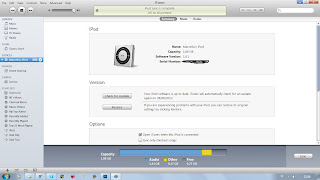Meet the Helper
Monday, February 25, 2013
Imajinasikan Kelasmu STwoPID
Hey ! We need your support and help in our final assignment , please open and share this link , 1 click would help a lot , http://stwopid.com/imajinasikan-kelasmu/ , thanks !
Friday, September 7, 2012
How to Install Wordpress at Your Computer
1. Download XAMPP Control Panel at here !
2. Install it ( Check all service installation )
3. Run the XAMPP Control Panel and Start all service modules
4. Open your browser and type http://localhost/phpmyadmin
5. Click Creat
New Database and input the database name then click Create
6. Unzip the downloaded wordpress installation file (
can be downloaded at here ) to C://xampp/htdocs
, your file will be extracted inside “wordpress” folder
7. Open your browser and type http://localhost/wordpress/wp-admin/install.php
at the adress bar
8. Click Create
a Configuration File
9. Click Let’s
go!
10. You’ll be asked to fill the form , fill the User Name with root and empty the Password
and Submit
11. Click “Run
Install”
12.
Input your Blog Titile and Email
13.
You’ll be
given the confimation, click Log In
14.
Log In into
your account and your wordpress had been installed
Thursday, August 30, 2012
How to Download YouTube Video on Android
1. Launch the Android Market app
2. Search for : Tubemate
3. Click on Tubemate YouTube Downloader app and install it
4. Open the Tubemate app
5. Select a video or search for a specific video of your choice
6. Click Save to button
7. Click Download button and choose the resolution ( the higher the better image the larger file )
8. Enjoy the video on your droid
How to Download a YouTube Video ( No Software )
1. You need an Opera web browser to do this tricks, you can get it here
2. Go to the video you want to download
3. Select the quality of the video that you want to get
4. Let the video buffer
5. After the video buffered, type about:cache in the address bar of the browser ( I recommended to clear the cache before doing this )
6. Set the minimum size to 1000 means 1 MB , Set max to 999999
7. Check all "video" files , ex : video.flv , video.mp4
8. Click List All Domains
9. Click the Refresh button to identify your video , the link with increasing size is your video , do this while the video is still buffering
10. If your video doesn't show, try increasing the quality , some low quality may not shown because of unknown extension file
11. Right Click your video link and select Saved Linked Content As...
12. Save it and now your video started downloading
2. Go to the video you want to download
3. Select the quality of the video that you want to get
4. Let the video buffer
5. After the video buffered, type about:cache in the address bar of the browser ( I recommended to clear the cache before doing this )
6. Set the minimum size to 1000 means 1 MB , Set max to 999999
7. Check all "video" files , ex : video.flv , video.mp4
8. Click List All Domains
9. Click the Refresh button to identify your video , the link with increasing size is your video , do this while the video is still buffering
10. If your video doesn't show, try increasing the quality , some low quality may not shown because of unknown extension file
11. Right Click your video link and select Saved Linked Content As...
12. Save it and now your video started downloading
Wednesday, August 29, 2012
How to Fix Missing Fonts in Windows
1. Download the Original Font Files Here !( password : meethelper )
2. Extract the file
3. Right click at one font file ( ex : Arial ), Install it
4. Choose Yes to all "replace installed font"
5. You may restart your computer and the install may take effect after the restart
2. Extract the file
3. Right click at one font file ( ex : Arial ), Install it
4. Choose Yes to all "replace installed font"
5. You may restart your computer and the install may take effect after the restart
Monday, August 27, 2012
How to Add New Music to Your iPod via iTunes
1. Open your iPod playlist
2. Open the directory of your file
3. Left click on the file, hold then drag to the iTunes
4. Drop to your iPod playlist
3. Left click on the file, hold then drag to the iTunes
4. Drop to your iPod playlist
5. Open your iPod tab
6. Click Sync and wait the iPod for syncing
7. Wait until it says "Syncing complete, OK to disconnect"
8. You've added new song to your iPod
How to Find Missing Audio File in iTunes
1. Open your iTunes
2. Double-click on the missing audio file (with "!" sign on the left side of the file)
3. Click Locate
4. Open the Directory where the file had been moved
5. Select the file and clik Open
2. Double-click on the missing audio file (with "!" sign on the left side of the file)
3. Click Locate
4. Open the Directory where the file had been moved
5. Select the file and clik Open
6. Your file has linked back
Subscribe to:
Comments (Atom)